LeConnex Zapier Integration
LeConnex is pleased to announce that we have completed our integration with Zapier. Right now, our app is private/invite-only, but we are in the process of getting it approved to be public. If you are a current LeConnex Client and would like to connect your account to Zapier, please email awilder@leconnex.com and we will send you an invite.
Instructions to Connect
1) Get API Key
The first thing you will need in order to connect to Zapier is your API key. This is found in your LeConnex System, under Admin -> Office Configuration. Scroll down to the "Zapier" section and copy the text string under "API Key".

2) Set Up Connections in Zapier
Next, you will set up your connection to LeConnex within Zapier. Log into your Zapier Dashboard and go to the "Connected Accounts" tab. Enter "le connex" into the search dropdown and click/select the app when it appears.
NOTE: If the app does not appear in your search results, let us know and we will re-send the app invite to you.
On the next screen, paste the API key you copied in the first step and then click "Yes, Continue".
The Le Connex Account Connection will then appear under "My Connections". The connection label will include the app name, version, and your company or office name as it appears in your Le Connex System. For systems with multiple offices, you will need to set up a separate connection for each office, as each has a different API Key.
If you have not already connected the other app(s) that you intend to use with LeConnex, you will also need to set up connections to them. Make sure all apps are connected and then return to these instructions.
NOTE: If the app does not appear in your search results, let us know and we will re-send the app invite to you.
On the next screen, paste the API key you copied in the first step and then click "Yes, Continue".
The Le Connex Account Connection will then appear under "My Connections". The connection label will include the app name, version, and your company or office name as it appears in your Le Connex System. For systems with multiple offices, you will need to set up a separate connection for each office, as each has a different API Key.
If you have not already connected the other app(s) that you intend to use with LeConnex, you will also need to set up connections to them. Make sure all apps are connected and then return to these instructions.

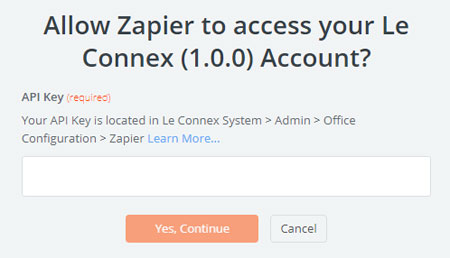
3) Understand and Plan the "Flow" for Your Zaps
While this tutorial is not intended to teach a Zapier newbie all the ins and outs of using the program, it is essential to understand the difference between a "trigger" and an "action" before proceeding to create your Zaps.
All Zaps are made up of at least one trigger and one action. The "trigger" is the first step in the flow. This is the process that kicks off the Zap, so to speak. The "action", then, is the event or process that takes place in response to the trigger.
Let's walk through a couple of examples using the LeConnex and Google Sheets apps. In our first example, we want a new row to be inserted into a Google Sheets spreadsheet whenever a new lead comes into LeConnex. Thus, LeConnex is the "trigger" app, and Google Sheets is the "action" app.
In our second example, we have a Google spreadsheet containing a list of leads, and we want to set up a process by which the act of entering a row into this spreadsheet also enters a record into LeConnex. In this scenario, we'll set up a Zap that uses Google Sheets as the trigger, and LeConnex as the action.
It is important to note that Zapier does not function as a bulk or list import/export service. For example, you cannot take an entire list of LeConnex leads and mass-export them into another program, nor can you import a list of leads into LeConnex all at once. If you need either of these services performed, please contact LeConnex support for assistance.
All Zaps are made up of at least one trigger and one action. The "trigger" is the first step in the flow. This is the process that kicks off the Zap, so to speak. The "action", then, is the event or process that takes place in response to the trigger.
Let's walk through a couple of examples using the LeConnex and Google Sheets apps. In our first example, we want a new row to be inserted into a Google Sheets spreadsheet whenever a new lead comes into LeConnex. Thus, LeConnex is the "trigger" app, and Google Sheets is the "action" app.
In our second example, we have a Google spreadsheet containing a list of leads, and we want to set up a process by which the act of entering a row into this spreadsheet also enters a record into LeConnex. In this scenario, we'll set up a Zap that uses Google Sheets as the trigger, and LeConnex as the action.
It is important to note that Zapier does not function as a bulk or list import/export service. For example, you cannot take an entire list of LeConnex leads and mass-export them into another program, nor can you import a list of leads into LeConnex all at once. If you need either of these services performed, please contact LeConnex support for assistance.
4) Create Your Zaps!
Please refer to the following examples for help setting up your Zaps: